Are you tired of juggling physical boarding passes and IDs while traveling? Do you want to streamline your airport experience? Well, look no further than the Apple Wallet app! With just a few simple steps, you can add your American Airlines boarding pass to your digital wallet and breeze through security and boarding.
Gone are the days of fumbling through your bags for a crumpled boarding pass. With the Apple Wallet app, you can easily access your boarding pass, track flight updates, and even store your TSA PreCheck information. So, let’s dive into the quick and easy process of adding your American Airlines boarding pass to your Apple Wallet.
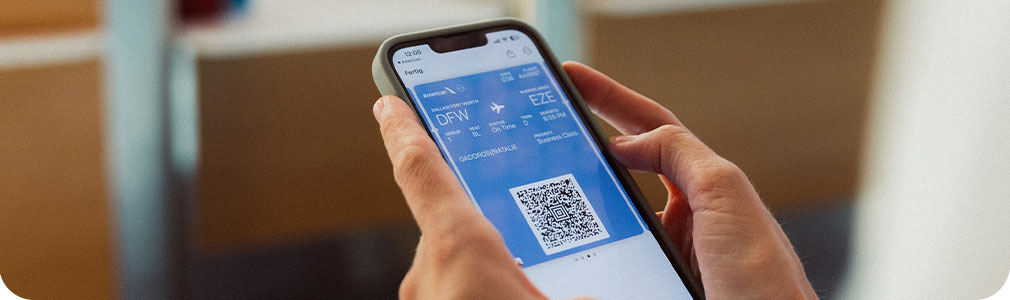
Contents
- Adding American Airlines Boarding Pass to Apple Wallet Made Easy
- Frequently Asked Questions
- What is Apple Wallet?
- How do I download the American Airlines app?
- How do I add my boarding pass to Apple Wallet?
- Can I add multiple boarding passes to Apple Wallet?
- What if I have trouble adding my boarding pass to Apple Wallet?
- How to add your Mobile Boarding Pass to Passbook – American Airlines iPhone App iOS6
- What Is United Airlines Slogan?
- The Top 5 Destinations To Explore With United Airlines
- What Are United Regional Airlines?
Adding American Airlines Boarding Pass to Apple Wallet Made Easy
Step 1: Check-In for Your Flight
Before you can add your American Airlines boarding pass to your Apple Wallet, you must first check-in for your flight. You can do this either through the American Airlines app or on the airline’s website. Once you have checked in, you will be given the option to add your boarding pass to your Apple Wallet.
Benefits:
- Conveniently have your boarding pass readily available on your phone.
- Eliminates the need to print out a physical boarding pass.
- Reduces the risk of losing your boarding pass.
Step 2: Open Your Boarding Pass
After checking in, open the American Airlines app or email confirmation and locate your boarding pass. Tap on the “Add to Apple Wallet” button, which will prompt your iPhone’s Wallet app to open.
Benefits:
- Quick and easy process to add boarding pass to Apple Wallet.
- Can be done directly from the American Airlines app or email confirmation.
Step 3: Verify Your Flight Information
Once your boarding pass is open in the Wallet app, verify that all of the flight information is correct. This includes the flight number, departure time, and gate number.
Benefits:
- Ensures that you have the correct flight information available to you at all times.
- Reduces the risk of missing your flight due to incorrect information.
Step 4: Use Your Boarding Pass
When it’s time to board your flight, simply open your Apple Wallet and tap on your boarding pass. The pass will display a scannable barcode that the gate agent will scan.
Benefits:
- Streamlines the boarding process by eliminating the need for a physical boarding pass.
- Reduces the risk of losing your boarding pass or misplacing it.
Step 5: Remove Your Boarding Pass After Your Flight
After your flight, remove your boarding pass from your Apple Wallet. This can be done by swiping left on the pass and tapping on “Delete.” It is important to remove the pass to avoid any confusion or issues with future flights.
Benefits:
- Keeps your Apple Wallet organized and clutter-free.
- Prevents any confusion or issues with future flights.
Adding Multiple Boarding Passes to Apple Wallet
If you have multiple flights with American Airlines, you can add all of your boarding passes to your Apple Wallet. Simply repeat the above steps for each flight, and they will all be conveniently stored in one place.
Benefits:
- Organizes all of your American Airlines boarding passes in one convenient location.
- Reduces the need to keep track of multiple physical boarding passes.
American Airlines Boarding Pass vs. Physical Boarding Pass
While a physical boarding pass can be a reliable option, there are many benefits to adding your American Airlines boarding pass to your Apple Wallet. Here are a few comparisons:
| American Airlines Boarding Pass | Physical Boarding Pass |
|---|---|
| Conveniently stored on your phone. | Can easily be lost or misplaced. |
| Eliminates the need to print out a physical boarding pass. | Requires a printer and paper to print out. |
| Can be added to your Apple Wallet directly from the American Airlines app or email confirmation. | Must be picked up at the airport or printed out ahead of time. |
Conclusion
Adding your American Airlines boarding pass to your Apple Wallet is a quick and easy process that can save you time and hassle. By simply checking in for your flight and following a few easy steps, you can have your boarding pass readily available on your phone. Say goodbye to the inconvenience of physical boarding passes and hello to the convenience of digital passes on your Apple Wallet.
Frequently Asked Questions
Here are some common questions related to adding American Airlines boarding passes to Apple Wallet:
What is Apple Wallet?
Apple Wallet is an app on Apple devices that allows users to store and access various types of digital passes, including boarding passes, coupons, and loyalty cards. The app provides users with a convenient and secure way to organize and use these passes.
How do I download the American Airlines app?
The American Airlines app is available for free on the App Store for iOS devices and on Google Play for Android devices. Simply search for “American Airlines” in the app store and download the app to your device. Once downloaded, open the app and follow the prompts to log in or create an account.
How do I add my boarding pass to Apple Wallet?
To add your boarding pass to Apple Wallet, open the American Airlines app and navigate to your trip itinerary. Select your upcoming flight and tap “Add to Apple Wallet.” Follow the prompts to confirm your information and add the pass to your wallet. You can then access your boarding pass from the Wallet app on your device.
Can I add multiple boarding passes to Apple Wallet?
Yes, you can add multiple boarding passes to Apple Wallet. Simply repeat the process of adding a pass for each flight in your itinerary. You can access all of your boarding passes from the Wallet app on your device, making it easy to keep track of all your upcoming flights.
What if I have trouble adding my boarding pass to Apple Wallet?
If you experience any issues adding your boarding pass to Apple Wallet, try closing and reopening the American Airlines app or restarting your device. If the issue persists, contact American Airlines customer service for assistance. They can help troubleshoot the issue and provide additional guidance if needed.
How to add your Mobile Boarding Pass to Passbook – American Airlines iPhone App iOS6
In conclusion, adding your American Airlines boarding pass to your Apple Wallet is a quick and easy process that can save you time and hassle at the airport. By following the simple steps outlined above, you can have your boarding pass on-hand and ready to go in just a few clicks.
Not only does adding your boarding pass to your Apple Wallet streamline the check-in process, but it also helps to reduce paper waste. By going digital, you are doing your part to help the environment and promote sustainable travel practices.
So next time you are preparing for a flight with American Airlines, be sure to take advantage of this convenient feature and add your boarding pass to your Apple Wallet. It’s a small step that can make a big difference in your travel experience.

