Are you tired of always having to dig through your emails or log into your United Airlines account every time you need to access your boarding pass? Well, there’s a much easier and convenient way to store your boarding pass: by adding it to your Apple Wallet! In this article, we’ll guide you through the simple steps to add United Airlines to Apple Wallet, allowing you to easily access your boarding pass with just a few clicks on your iPhone.
No more fumbling through your bags or pockets for your boarding pass. By adding United Airlines to Apple Wallet, you’ll have your boarding pass right at your fingertips, making your travel experience smoother and hassle-free. So, let’s get started on how to make this happen!
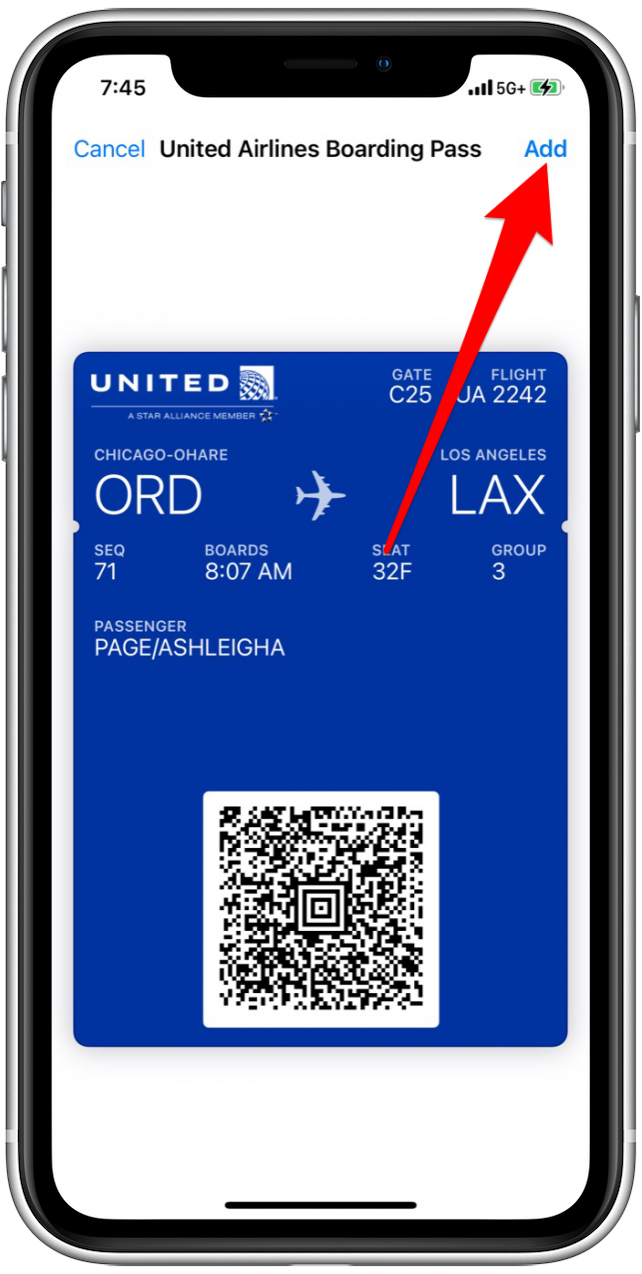
How to Add United Airlines to Apple Wallet?
United Airlines is one of the largest airlines in the world, and it offers a convenient way to add your boarding pass to your Apple Wallet. With the United Airlines app, you can easily add your boarding pass to your Apple Wallet and access it with just a few taps on your phone.
Step 1: Download the United Airlines App
The first step to adding your United Airlines boarding pass to your Apple Wallet is to download the United Airlines app from the App Store. Once you have downloaded the app, you will need to log in to your United Airlines account or create a new account if you don’t already have one.
After logging in, you will be able to access your upcoming flights and view your boarding pass. The United app also allows you to check in for your flight, view your itinerary, and receive flight alerts.
Step 2: View Your Boarding Pass
Once you have accessed your upcoming flight, you will be able to view your boarding pass within the United Airlines app. To view your boarding pass, tap on the “Boarding Pass” tab within the app.
Step 3: Add Your Boarding Pass to Apple Wallet
To add your United Airlines boarding pass to your Apple Wallet, tap on the “Add to Apple Wallet” button within the app. This will bring up a confirmation screen where you can review your boarding pass details before adding it to your wallet.
Once you have confirmed the details, tap on the “Add” button to add your boarding pass to your Apple Wallet. You will now be able to access your boarding pass with just a few taps on your phone.
Benefits of Adding Your Boarding Pass to Apple Wallet
Adding your United Airlines boarding pass to your Apple Wallet offers several benefits. First, it allows you to access your boarding pass quickly and easily without having to search through your emails or documents. It also eliminates the need for a physical boarding pass, which can be lost or forgotten.
Another benefit is that the Apple Wallet updates your boarding pass with any changes to your flight, such as gate changes or delays. This ensures that you always have the most up-to-date information about your flight.
Conclusion
Adding your United Airlines boarding pass to your Apple Wallet is a simple and convenient process that can save you time and hassle at the airport. By following the steps outlined above, you can easily add your boarding pass to your wallet and enjoy the benefits of having your boarding pass at your fingertips.
Contents
- Frequently Asked Questions
- Can I add my United Airlines boarding pass to Apple Wallet?
- What if I don’t have the United Airlines app?
- Can I add multiple boarding passes to Apple Wallet?
- What if my flight information changes?
- How do I remove a boarding pass from Apple Wallet?
- How To Add United Flight To Apple Wallet
- What Is United Airlines Slogan?
- The Top 5 Destinations To Explore With United Airlines
- What Are United Regional Airlines?
Frequently Asked Questions
Here are some common questions about adding United Airlines to Apple Wallet:
Can I add my United Airlines boarding pass to Apple Wallet?
Yes, you can add your United Airlines boarding pass to Apple Wallet. To do so, you will need to have the latest version of the United Airlines app installed on your iPhone or iPad. Open the app, and navigate to your upcoming flight. Tap the “Add to Apple Wallet” button, and follow the prompts to add your boarding pass.
Note that you will need to have a United Airlines account and be signed in to the app to access your boarding pass.
What if I don’t have the United Airlines app?
If you don’t have the United Airlines app, you will need to download it from the App Store before you can add your boarding pass to Apple Wallet. Once you have the app installed, follow the steps outlined in the previous question to add your boarding pass to Apple Wallet.
If you prefer not to use the United Airlines app, you can still access your boarding pass by printing it out or picking it up at the airport.
Can I add multiple boarding passes to Apple Wallet?
Yes, you can add multiple boarding passes to Apple Wallet. To do so, follow the steps outlined in the first question for each of your upcoming flights. Each boarding pass will appear as a separate pass in Apple Wallet.
You can also organize your boarding passes by creating a new folder in Apple Wallet and moving them into it.
What if my flight information changes?
If your flight information changes, such as your departure time or gate number, your boarding pass in Apple Wallet will update automatically. You will receive a notification on your iPhone or iPad if there are any changes to your flight.
If you need to make changes to your flight, such as canceling or rescheduling, you will need to do so through the United Airlines app or website.
How do I remove a boarding pass from Apple Wallet?
To remove a boarding pass from Apple Wallet, open the pass and tap the “i” button in the bottom right corner. Scroll down and tap “Remove Pass.” You can also remove a pass by swiping left on it in the list of passes and tapping “Delete.”
Note that removing a boarding pass from Apple Wallet does not cancel your flight. If you need to cancel your flight, you will need to do so through the United Airlines app or website.
How To Add United Flight To Apple Wallet
In conclusion, adding United Airlines to your Apple Wallet is a simple and convenient process that can save you time and hassle when traveling. By following the steps outlined in this guide, you can easily access your boarding pass and other important flight information directly from your iPhone or Apple Watch.
Not only does this make it easier to keep track of your travel plans, but it also helps to reduce paper waste and promote sustainability. Plus, with the added convenience of mobile check-in and automatic updates, you can rest assured that you’ll never miss a flight or important update again.
So what are you waiting for? Give it a try and see for yourself just how easy and convenient it can be to add United Airlines to your Apple Wallet. With just a few simple steps, you’ll be on your way to a smoother and more enjoyable travel experience. Happy travels!

