Are you a frequent flyer with United Airlines? Do you struggle to keep track of your flight details and itinerary? Look no further than the United Airlines app! This handy app provides a range of features to ensure a seamless travel experience, from booking your flight to tracking your luggage. In this article, we’ll guide you through the process of using the United Airlines app, so you can take full advantage of its features and make your next trip with United a breeze.
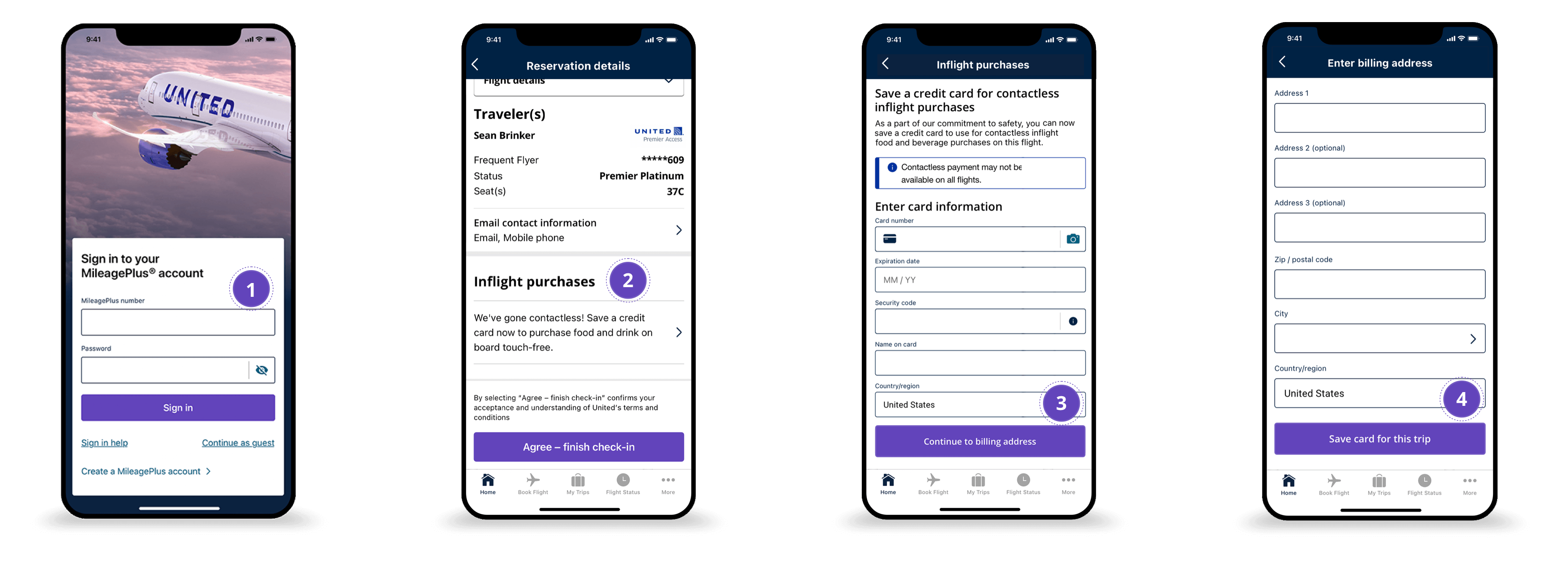
Contents
- How to Use United Airlines App?
- Frequently Asked Questions
- 1. How do I download United Airlines App?
- 2. How do I book a flight using the United Airlines app?
- 3. How do I check-in for my flight using the United Airlines app?
- 4. How do I manage my reservations using the United Airlines app?
- 5. How do I access my MileagePlus account using the United Airlines app?
- United – Our mobile app: Redesigned with accessibility in mind
- What Is United Airlines Slogan?
- The Top 5 Destinations To Explore With United Airlines
- What Are United Regional Airlines?
How to Use United Airlines App?
Are you planning a trip with United Airlines? Then, using the United Airlines app can make your travel experience effortless. The app lets you book flights, check-in, and access a range of other travel services, all from the convenience of your smartphone. In this article, we will guide you through how to use the United Airlines app to make your travel experience more comfortable and convenient.
Downloading and Installing the United Airlines App
To start using the United Airlines app, you need to download and install it on your smartphone. The app is available for free on both Android and iOS platforms. Here’s how you can download and install the United Airlines app:
For Android users:
- Open the Google Play Store on your smartphone.
- Search for “United Airlines” in the search bar.
- Select the official United Airlines app from the search results.
- Click on “Install” to download and install the app.
For iOS users:
- Open the App Store on your iPhone.
- Search for “United Airlines” in the search bar.
- Select the official United Airlines app from the search results.
- Click on “Get” to download and install the app.
Once the installation is complete, you can open the app and start using it.
Creating an Account
Before you can start booking flights and accessing other travel services on the United Airlines app, you need to create an account. Follow these steps to create an account on the United Airlines app:
- Open the United Airlines app on your smartphone.
- Click on “Sign In” on the homepage.
- Click on “Create Account” on the next screen.
- Enter your personal details, including your name, email address, and password.
- Agree to the terms and conditions and click on “Create Account.”
After creating an account, you can log in to the app to start using its features.
Booking Flights
One of the primary features of the United Airlines app is the ability to book flights. Here’s how you can book a flight using the United Airlines app:
- Open the United Airlines app on your smartphone.
- Click on “Book” on the homepage.
- Enter your travel details, including your destination, travel dates, and number of passengers.
- Click on “Search” to get a list of available flights.
- Select a flight that suits your preferences and click on “Continue.”
- Enter your personal and payment details to complete the booking.
Checking In for Your Flight
The United Airlines app also allows you to check-in for your flight and access your boarding pass. Here’s how you can check-in using the United Airlines app:
- Open the United Airlines app on your smartphone.
- Click on “Check-in” on the homepage.
- Enter your confirmation number or e-ticket number and last name.
- Click on “Check-in” to complete the process.
After checking in, you can access your boarding pass on the app and use it to board your flight.
Tracking Your Flight
The United Airlines app also provides real-time flight tracking information. Here’s how you can track your flight using the United Airlines app:
- Open the United Airlines app on your smartphone.
- Click on “Flight Status” on the homepage.
- Enter your flight number and departure date.
- Click on “Search” to get the flight status and real-time updates.
Managing Your Reservations
The United Airlines app also allows you to manage your reservations and make changes to your travel plans. Here’s how you can manage your reservations using the United Airlines app:
- Open the United Airlines app on your smartphone.
- Click on “My Trips” on the homepage.
- Enter your confirmation number or e-ticket number and last name.
- Click on “Find” to access your reservation details.
- You can make changes to your reservation, including changing your flight, seat selection, and adding special requests.
Benefits of Using the United Airlines App
The United Airlines app offers several benefits to its users, including:
- Convenience: You can access all travel services, including booking, check-in, and flight tracking, from one app.
- Real-time updates: You can get real-time updates on flight status and gate changes on the app.
- Easy management: You can manage your reservations and make changes to your travel plans easily on the app.
- Paperless travel: You can access your boarding pass on the app, eliminating the need for a physical copy.
United Airlines App vs. Other Travel Apps
Compared to other travel apps, the United Airlines app offers several advantages, including:
- Integration with United Airlines services: The United Airlines app is specifically designed for United Airlines customers and offers seamless integration with its services.
- Real-time updates: The app provides real-time updates on flight status, gate changes, and baggage claim information.
- Easy management: The app allows you to manage your reservations and make changes to your travel plans easily.
- Personalization: The app offers personalized travel recommendations and special offers to its users.
In conclusion, the United Airlines app is an essential travel tool for United Airlines customers. With its range of features and benefits, using the app can make your travel experience more comfortable and convenient. So, download the app and start planning your next trip with ease.
Frequently Asked Questions
Here are some common questions and answers to help you understand how to use United Airlines app.
1. How do I download United Airlines App?
To download the United Airlines app, visit the App Store or Google Play Store on your mobile device and search for “United Airlines.” Once you find it, click on the download button to install the app on your device. Alternatively, you can download the app directly from the United Airlines website.
After downloading and installing the app, open it and follow the on-screen instructions to sign in or create a new account. Once you have signed in, you can start using the app to book flights, check-in, and manage your reservations.
2. How do I book a flight using the United Airlines app?
To book a flight using the United Airlines app, first, open the app and sign in to your account. Next, select the “Book a flight” option from the main menu, and enter your travel details, including your destination, travel dates, and number of passengers.
The app will then display a list of available flights, along with their prices and schedules. You can choose the flight that suits you best and complete the booking process by entering your payment and contact information.
3. How do I check-in for my flight using the United Airlines app?
To check-in for your flight using the United Airlines app, open the app and sign in to your account. Next, select the “Check-in” option from the main menu, and enter your flight details, including your confirmation number and last name.
The app will then display your flight details and allow you to select your seat and add any additional services, such as baggage or in-flight meals. Once you have completed the check-in process, you can save your boarding pass to your device or email it to yourself.
4. How do I manage my reservations using the United Airlines app?
To manage your reservations using the United Airlines app, open the app and sign in to your account. Next, select the “My trips” option from the main menu, and enter your reservation details, including your confirmation number and last name.
The app will then display your current and upcoming trips, along with their details, such as flight times, seats, and gate information. You can make changes to your reservation, such as upgrading your seat or changing your flight, by following the on-screen instructions.
5. How do I access my MileagePlus account using the United Airlines app?
To access your MileagePlus account using the United Airlines app, open the app and sign in to your account. Next, select the “MileagePlus” option from the main menu, and enter your MileagePlus number and password.
The app will then display your account details, including your current mileage balance, elite status, and recent activity. You can also use the app to redeem miles for flights, hotels, and other rewards.
United – Our mobile app: Redesigned with accessibility in mind
In conclusion, the United Airlines app is a powerful tool that can make your travel experience much smoother and hassle-free. By downloading and using the app, you can check in for your flight, track your luggage, and get real-time updates on your flight status.
With the app’s easy-to-use interface, you can also access your boarding pass, view your itinerary, and even upgrade your seat. And with the app’s helpful features, such as in-flight entertainment and the ability to order food and drinks right from your phone, you can stay entertained and comfortable throughout your flight.
So if you’re planning a trip with United Airlines, be sure to download the app and make the most of all its features. With the United Airlines app, travel has never been easier or more convenient.

